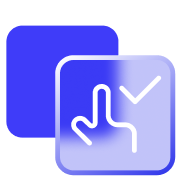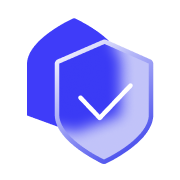When making payments in stores, Apple Pay works with terminals that support contactless payments.
Payment in stores.
You don’t need to wake up your iPhone or open an app to pay for in-store purchases. Just bring your iPhone to the terminal with your finger on Touch ID or using your phone’s Face ID / passcode. You will see «Ready» on the screen, feel a slight vibration and hear a beep.
This means that your payment information has been sent.
On Apple Watch, double-click the side button and turn the Apple Watch display toward the terminal. With a light touch and beep, Apple Watch will confirm that your payment information has been sent.
Payment in apps and in the Internet.
To pay for purchases in applications and on the Internet on an iPhone or an iPad, at checkout, select Apple Pay as the payment method and confirm the operation with Touch ID or Face ID, or with the device password.To pay for your purchase when using Safari on a Mac, select Apple Pay, and then complete the checkout on your iPhone or Apple Watch.